Click the Property Assignments tab. The current property assignments for the transition appear as shown in the following figure.
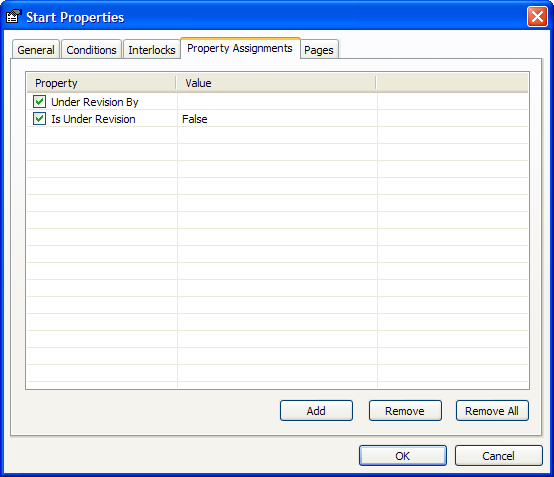
Use the Add, Remove, and Remove All buttons to configure the options described in the following table.
- Double-click any cell to display the Property list for the next available property assignment.
- You will also find the Remove and Remove All commands on the context menu by right-clicking a property assignment.
Note Clearing the checkbox next to a property name is equivalent to clicking the Remove button. The assignment will be removed when the OK button is clicked.